Quick to get
Open a link and you’re in. If you like it, tap “Install” to add it to your home screen—no large download or account required.
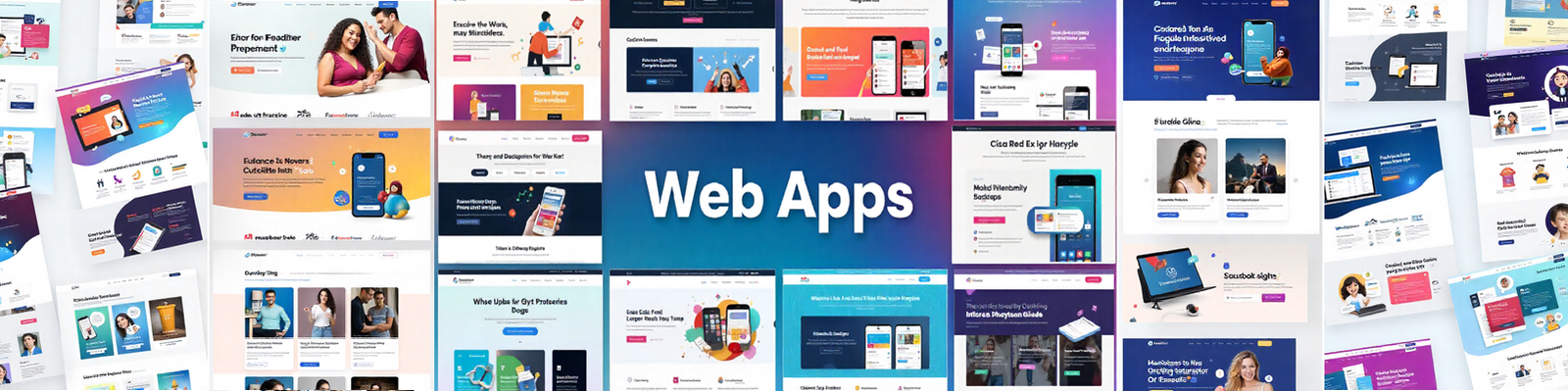
PWAs are apps you open from the web that you can also add to your phone or computer. They launch fast, work even on patchy internet, and don’t take up much space. Think “app convenience, web simplicity.”
* Platform support varies.
A Progressive Web App is a website that behaves like a regular app. You can open it in your browser or add it to your home screen/desktop so it’s one tap away. PWAs are small, quick to install, and always up to date because they come from the web.
Open a link and you’re in. If you like it, tap “Install” to add it to your home screen—no large download or account required.
Many PWAs keep working when the connection stutters—perfect for travel, subways, or crowded events.
They launch instantly and feel responsive, so checking a schedule, list, or news feed is snappy.
Updates arrive automatically the next time you open the app—no waiting for manual updates.
Install size is tiny compared to many native apps, so you keep more photos and videos.
Many PWAs support notifications, background updates, and offline lists—features you expect from apps.
Good to know: Some features (like notifications) depend on your device and browser, but the core experience works everywhere.
Save boarding passes, check gates, or see trip updates—even with spotty airport Wi-Fi.
Browse menus, reorder favorites, track deliveries, and get notified when your order is ready.
Keep to-dos, notes, calendars, and local news one tap away—without cluttering your device.
Uninstall anytime like any other app. Your data is removed from the device, and you can still use the website version.
Behind the scenes, PWAs use a small helper called a service worker to save what you need so pages open fast and keep working offline. A tiny web app manifest lets your browser install it with a name and icon. All of this runs over a secure connection.
| What you get | Website | PWA | App store app |
|---|---|---|---|
| Install to device | No | Yes | Yes |
| Works with weak/no internet | Limited | Yes | Yes |
| Takes lots of storage | No | No | Often |
| Updates automatically | Yes | Yes | Sometimes |
| Download from app store | No | Optional | Required |
Yes. PWAs use secure connections (HTTPS). You control permissions like notifications—nothing happens without your say-so.
They work on both. Some features may vary by device and browser, but the core experience—installing and using them like apps—works great.
PWAs are efficient. After the first visit, they reuse what’s already saved on your device, which can reduce data usage.
Delete it like any other app (long-press → Remove, or from your apps list). You can always return to the website version anytime.